Categories are meant for broad grouping of your posts, think of these as general topics. Categories are hierarchical, so you can add sub-categories. Sub-categories are made when a Category is added to a Parent Category.
Adding categories to an Obituary would make it easier to locate and post on similar topics by category.
To create a Category for an Obituary, follow these steps:
Step 1 - Navigate your Dashboard to Obituaries > Obituary Categories. You will see the Obituary Categories page.
Step 2 - In the page, find the Add New Category area. Add All the necessary information.
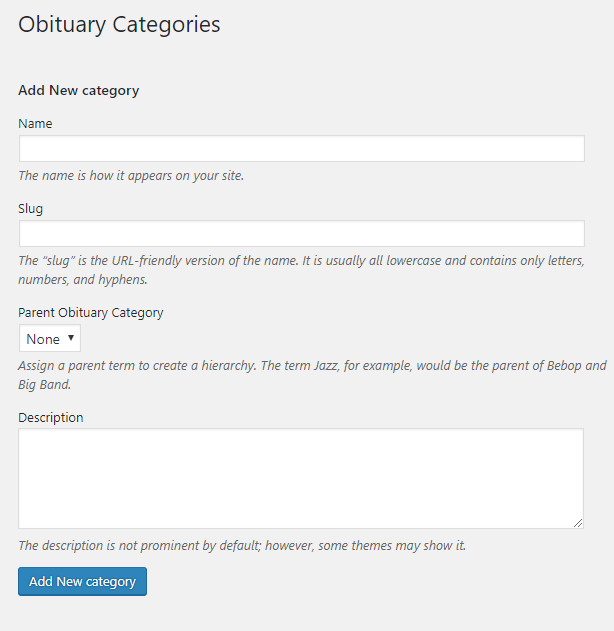
- Name - The name of the category.
- Slug - The URL-friendly version of the name. Usually all lowercase.
- Parent Category - If the category is a sub-category, then look for the parent category in the drop-down box.
- Description - Description of the category.
Step 3 - Once done filling out the information of the category, click on Add New Category button to save.
To delete a Category, navigate your Dashboard to Obituaries > Obituary Categories.
In the Obituary Categories page, you will see all the created category.
To delete a category, you have two options:
Single Delete - Hover your mouse pointer on the category that you would like to delete. You will see a Delete option pop-up. Click on Delete to delete.
Multiple Delete - To delete multiple categories, click on the box beside the categories you would want to delete. Then click on the drop-down box for Bulk Actions and choose the Delete option. Click on Apply button to delete.