To create a new Products item, navigate in WordPress Dashboard to Products > Add New.
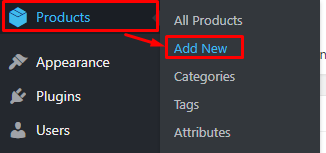
|
The Add new product page will show. Add the details for the Products.
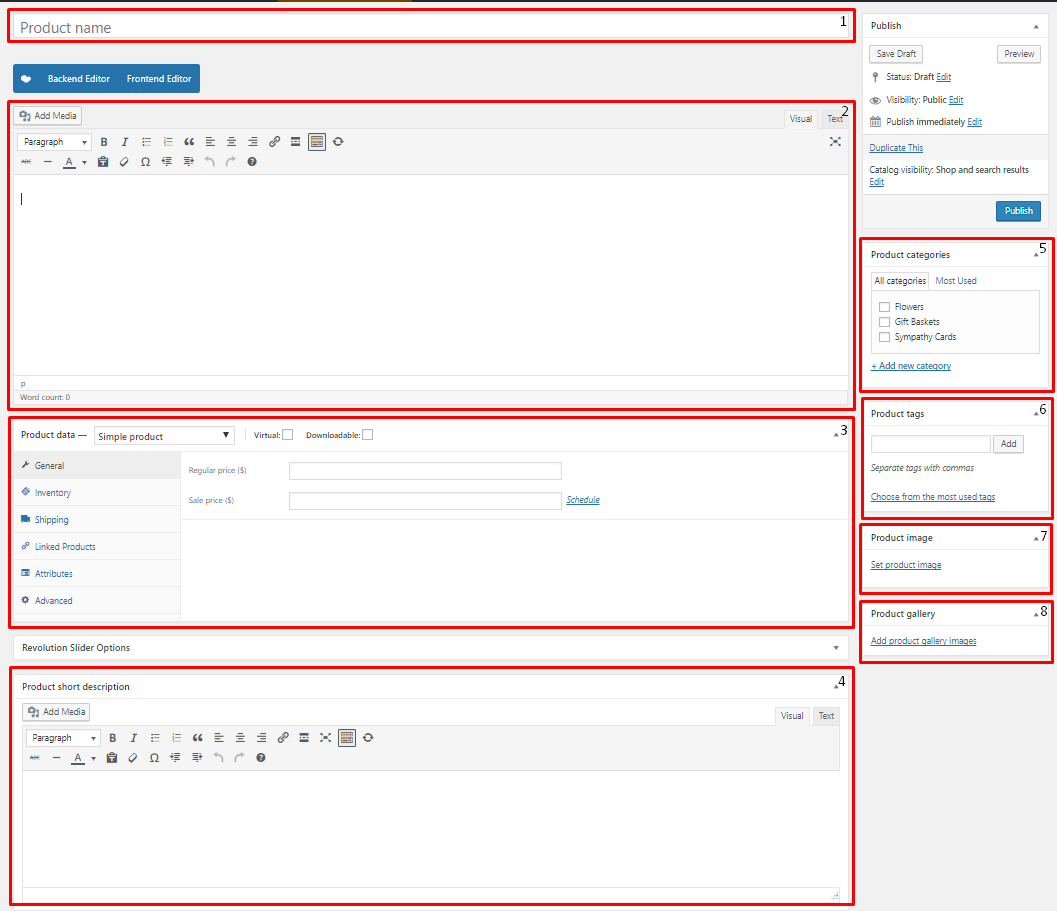
|
Title - The name of the Products.
Editor container - You can add here the role of the Products that will be shown in the website.
Product data
General Tab - Information about the Products is added at this part.
- Regular price ($) -
- Sale Price ($) -
Inventory Tab -
- SKU -
- Manage stock? -
- Stock status -
- Sold individually -
Shipping Tab -
- Weight (kg) -
- Dimensions (cm) -
- Shipping class
Linked Products Tab -
- Upsells -
- Cross-sells -
Attributes Tab -
Advanced Tab -
- Purchase note -
- Menu order -
Product short description
Product categories
Product tags
Product image - Products picture that will be shown in the site.
Product gallery
After adding all the details, click on Publish button to save.
To delete a Product, navigate your Dashboard to Products > All Products
In the Products page, you will see all the created Products.
To delete a Product, you have two options:
Single Product Delete - Hover your mouse pointer on the Product that you would like to delete. You will see a Trash option pop-up. Click on Trash to delete.
Multiple Products Delete - To delete multiple Products, click on the box beside the Product you would want to delete. Then click on the drop-down box for Bulk Actions and choose the Move to Trash option. Click on Apply button to delete.